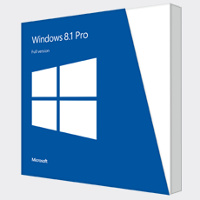If you were eagerly waiting for better user experience with Windows 8, your wait is over. Windows 8.1 is here and packs in great features including the most wanted Start Button and the Search Function that it had surprisingly omitted in the last release. Other features include ability to see multiple windows in Modern UI, improved SkyDrive and Internet Explorer. It is a major update 3.42 GB and the entire procedure of installation and setup & configuration can take 4-5 hours or more depending on the type of Internet connection that you are using. Many users have faced problems with the installation. To ensure a smooth installation please keep in mind the following tips.
Highlights of Contents
Check Compatibility
The first step in the installation and setup involves is checking for the compatibility. Windows 8 users face issues here but if you are upgrading from earlier versions like Windows XP, Windows Vista, Windows 7 you need to check out for the system requirements. You can check it out from the official websites http://windows.microsoft.com/en-IN/windows-8/system-requirements. If you meet all the requirements you can gear up for the installation.
Prepare Your Machine for Update
In the second stage you need to prepare your system for the update. Start by disabling the firewall/antivirus. The installer file can either come as an online download or in a USB drive and the firewall/antivirus may prevent it from initializing. Thus it is important to turn off the software temporarily. You can re-enable these immediately after the installation is over and you have rebooted to prevent any damage to your data.
Disconnect All Peripheral Devices
It is important to disconnect all the peripheral devices such as printers, scanners, external hard drives from your machine before updating to Windows 8.1 final version. The installer file is at its most efficient when you have no peripheral devices. Or else you might delay the upgrade process unnecessarily and also in some case the upgrade might face issues due to these devices.
Purchase Genuine Windows 8.1
Make sure that you purchase the original version of Windows 8.1. This is important for all users who are upgrading to the new version of this operating system from Windows 7, XP, and Vista. In case you are moving the switch from Windows 8 or 8.1 Preview you won’t need to buy anything as the upgrade is completely free.
Windows Web Store
Visit the windows web store from the Start Screen in Windows 8 and using the search engine to visit the web store from earlier versions. Click the Update to Windows 8.1 button and click the download button to confirm. It takes about 30 minutes for the installer file to download and you can keep using your system during this time. Once this is downloaded the installer will automatically install and configure the update in your system during which it might reboot a few times.
License Agreement and Configuration
|Accept the License agreement and choose between Express Settings or Custom Settings depending on your need. Now, you will need to sign in to Windows as you normally would in earlier cases. You will now have to allow Windows to send a security code to your phone. Though you can skip this step for now you will have to perform it to use sync your account to your system. Once you receive the code enter it when prompted. In the next stage you will need to configure SkyDrive and you are done with the installation.
Post Installation Must Dos
There are chances that the date, time and time zone settings of your PC may get altered during the upgrade and you will need to correct it manually. In fact this is one of the most common complaints that we have been hearing from the users. This step is important as sync and other issues may arise following the incorrect date/time and time zone settings. Also set up Outlook.com with IMAP or configure an existing email account in Microsoft Outlook.
These tips and points kept in mind will ensure an easy and smooth upgrade to Windows 8.1 from earlier version of the Windows. With Winnows 8.1 your experience with computing will reach a new level. Go for a Windows 8.1 upgrade today.