Having installed Linux as your OS, you will always have the excitement to check what’s in store. Well, the installation process is no more a burden and gets completed with practically no glitches. Now the main question arises: What next?
A plethora of possibilities await you and your likings, after the installation process gets complete. Due to the presence of open-source development, innumerable applications, games, tools and utilities, a user is spoilt for choice. Decision-making gets tougher as to where to head.
The applications are totally functional and are not supported through advertising, shareware or commercial methods. Linux Mint, the software under consideration, is the latest Linux distros and is aimed at coming use for a general user. Being based on Ubuntu it is easy to use and comes loaded with the best package management and latest features, together with Mint’s smooth installer and changed interface.
Installing Mint is an easy process and the standard version is even a Live CD, thereby enabling you to give the OS a turn around before hitting the ‘ Install’ icon. After this all you’ve got to do is follow a few tricks as to where to start from. The understated steps will help you channelize yourself and prepare for a complete voyage.
Highlights of Contents
Kick Start by Browsing the Web
This methodology is familiar with every new OS. Browse the Web to get a hang over the technology and features. Going online from a Linux desktop feels the same as any other OS, as the tools used are the same and resemble Mozilla’s Firefox to a great extent.
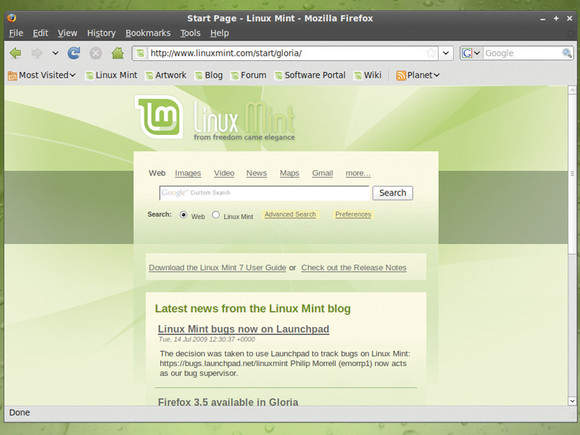
Launching the browser requires you to click on the menu button present at the bottom-left corner of the screen. In the pop-up menu you can then click on the “Internet” option for the final step.
Mint has a pre-installed Adobe Flash Player for interactive and video-streaming sites and thus does not require you to add anything else to get started.
Get a Groove of the Music
The best inclusion that could be ever imagined is the presence of a built-in support for MP3 playback. This might come across as a sticking point characterized with distributions due to the commercial nature of most of the MP3 codecs.
The standard music player present is coined Rythmbox and is found in the Sound and Video menu. To go about hearing the contents all you have to do is drag and drop your music into the main window and add it to your collection and press the ‘Play’ button.
Don’t be dis-heartened even if you don’t have something handy to listen to, as Rythmbox is able to connect to online music streaming services. The list includes the likes of Magnatune and Last.fm. To log-in and listen on just click on the present icons in the left-hand panel and enter your log-in details for the experience.
Magnatune also lets you buy a CD from within the same application and Rythmbox lets you sync your music with various portable music players.
Get Down to Picture-Painting
Getting down to your best creative side is the next motive that you can cater to. What better than to paint a picture and get the best. The Linux desktop boasts of GIMP as the best application for drawing and photo manipulation. The application is fantastic to use as it is equal to the other pro-editing tools that cost a whooping amount. It is present in the Graphics panel.
For a beginner, the GUI can be a little confusing,as there are three separate windows. The left one consists of the Tools palette, which enables the editing functionalities. The middle one is the canvas that contains the images and the right one consists of the information panels.
Additional editing options are also present like the brush shape or over-viewing the layers in the current image. All this depends on the currently selected tool.
For drawing an image, you need to select the ‘File | New’ option from the menu that is attached to the canvas window. You can then choose ‘1024 x 768’ in the Template dropdown list for creating a blank image using the foreground and background colors that are currently defined in the Tools palette. Later on, you can point and click on any desired location in the canvas window to start drawing.
For changing the color, you can click on the black square in the tools palette or change the brush from the selection present in the right-hand panel. Saving the images can be done from the File menu itself and for help you can click on the ‘Render’ option from the Filters menu.
Installation of Interesting Apps
Users stick with the Windows version as Linux lacks the support for top entertainment software. Dig again and just because there’s no native version of Crysis doesn’t label Linux gaming a big ‘No.’
You have presence of galore titles that are not only original, but captivating as well. All said and done, Mint doesn’t have anything by default.
The Package Manager is at your disposal to get rid of this absurd lack. You can go online and grab some from the Net. The Package Manager is a purpose-built installation tool that makes its inclusion in the Mint desktop and can be found in the Launch menu. You can use this to search, select and install any application that you set your eyes on.
To check the entries of games that are available for download, you can click on one of the three ‘Games and Amusements’ entries that are present on the left hand side.
Playing Games
After installation of the first game, a Games category appears in the Launch menu. But there are innumerable of them present in the market. If you have the shots for puzzle games then you can try Crack Attack. If shooting as a first person is your forte then you can load the Alien Arena.
Tools such as WINE and Crossover help you play top-end games such as Bioshock, Team fortress 2 and World of Warcrafton.
Setting up the Desktop
After running a few Linux apps, you should now turn your focus of attention to revamping your desktop. A few clicks and you can change the desktop background, create shortcuts and add desktop applets for easiness.
The default Mini background is way beyond expectations, but for a change, you can right-click on the background and select the “Change Desktop Background.’ This opens up a window with a list of alternatives or gives you the liberty to choose your own image from a file or from the already loaded images.
Wrapping Up
The above-mentioned ways are some of the means by which you can explore your new Mint OS. There’s a lot in store for a user. So, what are you waiting for? Explore the possibilities and gain a basic knowledge about the OS that you have installed.