If you are You are using Windows 8 Consumer Preview then you must love the login screen. It looks Great and have a cool look. But for those people who are still using Windows 7 and want to get Windows 8 Login Screen on their Windows 7 PC then I have a nice trick for them. In this post, we will tell you how you can make your Windows 7 Login Screen as like Windows 8.
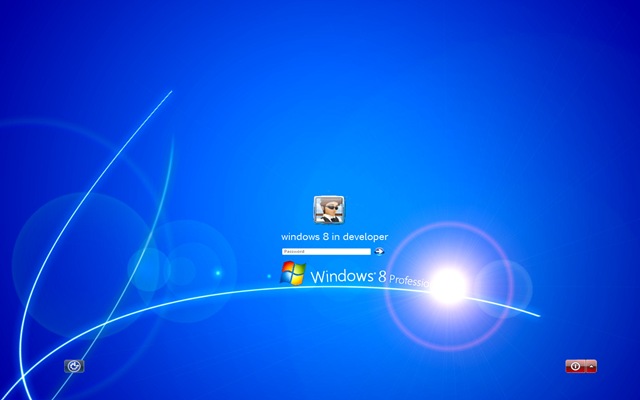
So how to get Windows 8 Login screen on Windows 7 PC ? Here is the step by step tutorial just follow the steps.
Step 1: Download this RAR file from here
Step 2: Now, Go to your “C:\Windows\System32” Folder and and take ownership of authui.dll file. To know about how to take ownership on a file click here.
Step 3: Now, Rename the file as authui_win7.dll
Step 4: Now, do the same thing for file basebrd.dll. Rename it from basebrd.dll to basebrd_win7.dll which is located in “C:\Windows\Branding\Basebrd” folder.
Step 5: Now, UnRar the file you have downloaded in Step 1, you will get two file namely:
authui.dll
basebrd.dll
Step 6: Copy and paste the download authui.dll file to “C:\Windows\System32” Folder.
Step 7: Do the same with the downloaded basebrd.dll file, copy and paste it to “C:\Windows\Branding\Basebrd” folder.
Step 8: Restart your PC to see the change.
Note:
*If you want to roll back Windows 7 Login screen then just rename the new file on that folder as authui.dll to authui_win8.dll and authui_win7.dll to authui.dll.
*You need to take ownership to rename the file as like previous.
About Author : This guest post is written by Tanmoy Das, a blogger, hacker and gamer. He writes articles on his own blog Cyber Key about tech news and Tips N Tricks.

Does it affect the performance of my laptop..?? :O
ahaa, nice post,, got to learn something great,, I’ll surely gonna try this and will come again to let you know the after effects.. 🙂 😀
I had windows 7 in my computer and i was dying to change it to windows 8. Your step by step trial has helped me in changing my computer’s window to my desired windows i.e : windows 8.
Thanks! keep posting!
Worked great in my P.C. and the theme is looking beautiful. Thanks for the link and information guys 🙂