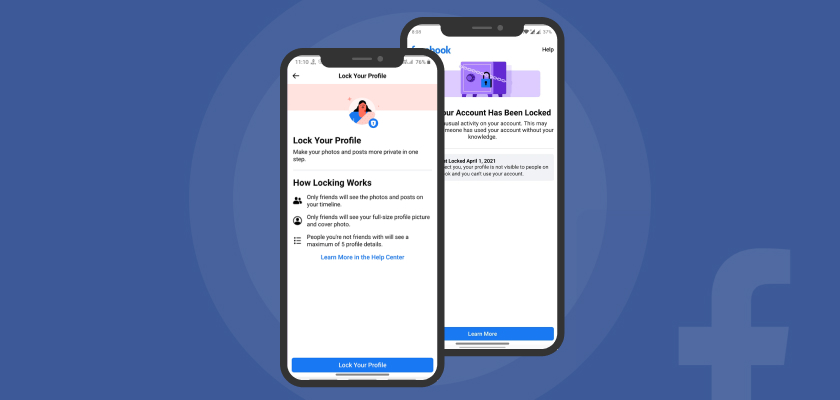Want to lock your Facebook profile from people viewing it on the web and through other apps? This blog post will show how you can do that.
You’ve seen how quickly someone can change their password and take over your account, right? So, it’s important to lock down the most important accounts in your life.
Facebook is a noble way to connect with friends, family, and colleagues. However, it can be embarrassing when you log in to your Facebook account and see that someone has been stalking your profile, and they may have even left inappropriate comments on photos or posts.
According to Statista, Facebook has a global number of 2.89 billion users as of the second quarter of 2021.
This is a quick how-to guide for locking down your profile if someone else tries to access it without permission. With these steps, one can ensure that no one is checking out what you are up to on social media.
The blog post will show how to lock down your Facebook profile on iOS or Android apps and the Website.
Let’s Get Started!
Highlights of Contents
What Happens When You Lock Your Facebook Profile?
When you lock your Facebook profile, that person will not see anything on your timeline. If someone still manages to find a way to view it, they’ll see an error message at the top of any post or photo telling them how they can ask for permission to follow you.
Along with locking down how much of your content is available on Facebook, locking down privacy settings also keeps others viewing things like your birthday and contact information. As you probably realize by now, this is the best way to keep unwanted attention away.
How does Facebook Lock Profile Work?
The first thing you’ll need to do is log in to your Facebook account and tap on “Account Settings” at the top of your screen. On the left-hand side, look for “Privacy.” Once there, tap on “Who can see my stuff?”
After that, you will see many options that show how people are grouped into different access levels based on how they are connected to you. You can have your entire profile public or create other groups that only allow certain people to view specific elements.
If you choose “Custom,” you can create entirely custom privacy settings based on how people are related to you. You could make all of your posts private except those that go out to a specific group, like friends or family.
It’s entirely up to how detailed and restrictive you want your Facebook profile to be when it comes down to locking down your profile.
Lock Your Facebook Profile to Keep Stalkers at Bay
It’s natural for people you don’t know to be interested in your life, but how would you feel if you logged into Facebook and found out that someone had been stalking your profile?
They may have left inappropriate comments on your posts or photos. Luckily, there’s a way to lock down your profile so only people you want can view it!
Visit Facebook.com and log in to your account. Click the gear icon located near the top of the page. On the following page, click “Privacy Settings” on the left-hand side of the screen (next to “General”). Scroll down to “Customize settings.”
Near the bottom of this section, there is an option called “Who can look me up?” If you click “Edit,” you can select how people look up your profile by name.
You can let everyone search for you, only Friends or friends or nobody at all. Once you’ve made your selection, click save changes on the bottom of the screen.
How to Lock Facebook Profile on Android?
To lock your Facebook profile on Android devices, follow these steps:
- First, open the FB app on your device.
- Secondly, tap on the three-line icon in the top left corner of the screen and select “Settings” from the list of options that pop up.
- Scroll down to “Account Settings,” tap on it, and then scroll down to “Privacy.”
- From here, you’ll see two tabs, “Blocking” and “Who can look me up?” Select “Who can look me up?” and you’ll be able to edit how much of your information people can see about you when they type your name into Facebook’s search bar.
How to Lock Facebook Profile on iPhone or Website
To lock your Facebook profile on your iPhone, go to the Facebook app and follow the below steps.
- Step 1: You should tap on the three lines in the upper right-hand corner of your phone, which will take you to Settings on your Facebook app.
- Step 2: Select Privacy and tap on Who can see my future posts?
- Step 3: Enable or disable specific friends or lists that will be allowed to view your content.
The website version to lock a Facebook profile is complicated, but still not too hard. You can lock it by following these steps:
- Go into ‘Account Settings’
- Click ‘Security’
- Click Edit.
- Scroll down until you find how you would like your privacy settings set up, and change them how you want.
Now your Facebook profile is locked down, and no one else can see what you post! If they do, there will be an ample red warning on their screen letting them know how to lock the account as well.
Concluding Thoughts
We have shared how to lock your Facebook profile from being viewed by those you don’t want to see. We hope that with these steps and a little bit of experimentation on how much access you give each person in your life, you’ll be able to create the perfect locked-down account for yourself.
If you find all this complicated or need help figuring out how many people can view different parts of your profile based on how they’re connected, You can let us know in the comment section below.
And do tell us which one of the tips has been most helpful for locking down your Facebook account.
Frequently Asked Questions
What does it signify when a FB profile is locked?
When a Facebook profile is locked, it shows that the individual has blocked all other users on the social media site. The individual can no longer be found on the site and will not receive messages, requests, or wall posts.
How do I lock my profile on the Facebook app?
Lock your profile on Facebook App:
- Go to settings and scroll down to the bottom, then tap Account Settings.
- Tap Security and Login on the left navigation bar.
- There you will be able to see how to lock your Facebook profile.
Why can’t I lock my Facebook profile?
If profile lock is not available on your Facebook page, You can manually modify the Facebook privacy settings to enable lock profile mode. Thus, you will be able to lock your Facebook profile.