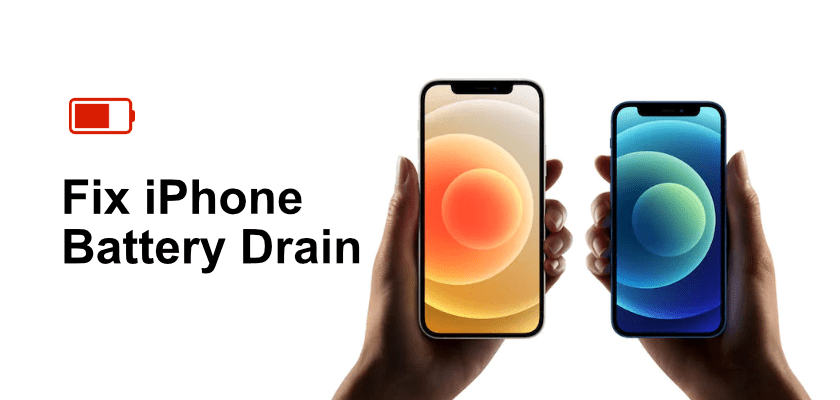Summary: If your iPhone’s battery drains out too quickly, there might be an issue somewhere on your phone. If you investigate and fix that, your iPhone will last longer on a single battery charge. Here we show how to prevent the fast battery drain on an iPhone.
If you have been using an iPhone for some time, you might have run into this issue where your iPhone’s battery drains out quicker than it should. This is especially true for those of you who have updated their iPhone to the latest iOS 14 version. The quick drop in the battery charge is faced by many iPhone users, and if you are one of them, you have come to the right place.
There are actually several reasons why your iPhone eats more energy than it is supposed to. If you somehow get these items sorted, your iPhone’s battery is likely going to last a bit longer than it does right now. These items are pretty easy to fix on your iPhone and you can be done in no time.
The following is what is going to help you preserve the battery life on your iPhone.
Highlights of Contents
Ways to Fix the iPhone Battery Draining Issue
If you look upon the Internet for methods to fix the iPhone battery draining issue, you will come across dozens of methods. This often confuses people as they are not quite sure which method is going to help them with their issue.
Luckily, you do not need to get into that. Here we show five of the simplest and effective methods to keep your iPhone running for longer on a single battery charge.
Way 1. Power Off Your iPhone Every Week
How many times have you turned off your iPhone for no reason? Likely never. That is because most smartphones do not need to be turned off and on. They can continue to work without any issues whether you do or do not reboot them. However, when you come across issues like where your iPhone’s battery dies too quickly, it is advised that you at least turn off your iPhone once a week.
What turning off your iPhone does is it gives a fresh start to your phone’s system. Your phone gets a chance to refresh the operating system and this can likely fix the issue. Also, this gives some rest to your phone’s battery that has been operating for days and weeks.
Decide a day in the week when you are least busy with your iPhone and turn off your iPhone for some time. Then, turn the phone back on.
Way 2. Close the Background Apps
Switching between apps and heading to the home screen on the iPhone is so easy that most people just forget to close their apps. When you have finished using an app on your phone, you need to close that app properly so that your occupied resources become available. If you do not do this and your apps continue to run in the background, this eats up quite a lot of your phone’s battery charge.
On an iPhone, what most people do is that they simply press the Home button when they no longer want to use an app. This definitely brings you back to your phone’s home screen but the app you were using remains open in the background.
Therefore, make sure to shut down all your apps when you have used them. The following is a brief and generic guide on how to do that.
Step 1: Press the Home button twice on your iPhone.
Step 2: You will see all the open apps on your phone. Swipe up on the apps that you want to close.
This will save quite a lot of battery power on your iPhone.
Way 3. Disable the iPhone Analytics Sharing
Most of you might not be aware of this but there is actually an option on your iPhone that shares your phone’s and your iCloud’s analytical data with Apple. The company says this data helps them improve their devices and features. However, the entire burden of this concept actually comes down to your device. After all, your iPhone is where the data is stored and sent from.
In the feature description, Apple mentions that this tracks and sends your usage data to Apple on a daily basis. This could be one of the reasons why your battery does not last long because this feature uses too much of your battery power.
If you are not sure whether this feature is enabled or not, or you want to simply turn it off on your iPhone, here is how you can do that.
Step 1: Open the Settings app and head into Privacy.
Step 2: Tap Analytics and then turn off both Share iPhone Analytics and Share iCloud Analytics options.
Your iPhone will no longer share any analytics data with Apple.
Way 4. Turn Off the Battery Consuming Services
There are many essential services on your iPhone that consume quite a lot of your battery juice. Many times you cannot turn these services off because you are using them. However, more often than not, these services are turned on even when you are not utilizing them. You will be surprised to know this but it is actually true.
Services like Bluetooth, WiFi, and GPS location often remain on even when no apps are using them. If you are not connected to these services, it is a good idea to keep them off and save your phone’s battery juice.
Here we show how you do that.
Turn Bluetooth and WiFi Off on an iPhone
Step 1: Launch the Settings app.
Step 2: Tap Wi-Fi and tap the Wi-Fi option again to disable WiFi on your device.
Step 3: Go back to the main settings menu, tap Bluetooth, and tap Bluetooth again to turn this service off.
Turn Location Services Off on an iPhone
Step 1: Go to Settings, select Privacy, and tap the Location Services option.
Step 2: Turn the Location Services toggle to the off position.
Your iPhone will now consume less battery.
Way 5. Use AnyFix – iOS System Recovery
If none of the above methods helped you save your iPhone from running out of battery quicker, you might want to use an external tool and see if that helps fix your issue. There are quite a few apps that can help repair your phone’s system to resolve any issues related to the battery charge.
AnyFix is one of the apps that let you repair your iPhone from the very core so that all your issues are resolved. When it comes to battery drain issues, you can use the app’s System Repair option to repair the OS of your phone. There is then a system downgrade option if the first one does not work.
Use System Repair to Fix the iPhone Battery Draining Issue
AnyFix has an option called System Repair that lets you repair the operating system of your iPhone. Since essentially everything is based on your operating system, this method should likely fix the battery draining issue on your phone.
Here is how you apply the method:
Step 1: Launch the app and click System Repair to access the repair feature.
Step 2: Connect your iPhone to your computer and click Start Now to begin repairing your device.
Step 3: You will get three repair modes to choose from. Depending on the severity of the issue, pick a method and the app will use it to repair your device.
Step 4: Click Download to download the firmware for your iPhone. This is what will be used to fix your device.
Step 5: Follow the on-screen instructions and your iPhone will eventually be fixed.
That is all there is to it.
Downgrade the iPhone Version to Fix the Battery Draining Issue
Sometimes, the latest regular and beta versions of iOS cause your iPhone to lose quite a lot of battery juice in a short span of time. This usually happens because these iOS versions are still in their early phase and they have not been fully tested.
One way to deal with that is to downgrade the iOS version on your iPhone. This will bring you back to the old yet bug-free version of the iOS on your phone.
Here is how to use AnyFix to do that:
Step 1: Open the app and click Upgrade/Downgrade iOS.
Step 2: Plug your iPhone into your computer, select 1 click to downgrade iOS/iPadOS, and click Start Now in the app.
Step 3: Download an older firmware, select that in the list, and click Downgrade.
Step 4: The app will let you know when your iPhone has been downgraded to an earlier version of iOS.
If your iPhone’s battery was draining out quickly because of the iOS version, the above method should fix it for you.
Conclusion
Battery draining issues are not uncommon on iPhones and many users experience it from time to time on their phone. If you ever get into that situation, you now know what to do to get around the problem.