Windows 8.1 is about to be released on October 17, 2013. You can mark your calendar for that. So, you’d be able to install Windows 8.1, from October 17 onwards. However, pre-orders have already been opened up, and you can also install its preview. If you want to install the preview of Windows 8.1, you can download an ISO file and convert it into installation media already stored on your USB drive or your DVD. All you have to do is to double-click on .ISO file and then double-click on setup.exe file and then follow the instructions.
Highlights of Contents
What Windows 8.1 is Bringing For You?
Answer to the above question, according to some leaked information is that it will bring more personalization and apps for users. A photo slideshow would be available on the lock screen itself, and users would be able to use the camera, even when they are not logged in. More colors and backgrounds are coming for the start screen to make it vibrant and attractive in the new version of Windows.
The Upgrade Process for Windows 8 Subscribers
If you already have Windows 8 installed on your computer, you do not need to pay for Windows 8.1. You’d be able to upgrade to Windows 8.1 from October 17, 2013, as you’re eligible for a free upgrade from Microsoft. If you have a valid MSDN or TechNet subscription, you can still download the ISO images of the new product right now with top Windows 8.1 files are available on the subscriber’s download page, in the section mentioned as “top products”.
Downloading it From Torrents (not recommended)
For the subscribers who do not have an MSDN description or TechNet account, it is still possible to install Windows 8.1, through some leaked but genuine download resources. Several torrents have those links available on the Internet. It is a risk downloading a link from a torrent, but you should be informed that they exist and you can do it at your own risk. You may also have to bypass certain company guidelines for that. However, it is not recommended to download any Windows product from a non-Microsoft source.
You can also download MD5 hashes, which are available for public download. If an unmodified version of Windows 8.1 ISO is available on a torrent website, just verify the hash. Though, we cannot mention it here in this article, but they are easily available on the web.
Download Windows 8.1 Without Disturbing Your Settings
In order to prevent your apps being wiped out while upgrading from Windows 8, you have to do a bare metal Windows 8.1 install. You can also use a free version of a tool available in cversion.ini. Through this tool, your upgrade to Windows 8.1 from Windows 8 would not disturb your settings and pre-installed programs.
After downloading Windows 8.1, there are various methods to install it. However, at present Microsoft Store is the only resource, from where you can update it. A bootable media can be created, after the.ISO files are available for download. You can use Microsoft’s free tool, to create a bootable media, which, you can do by burning the.ISO file to a DVD, or using a USB flash drive as described in para1 of this article.
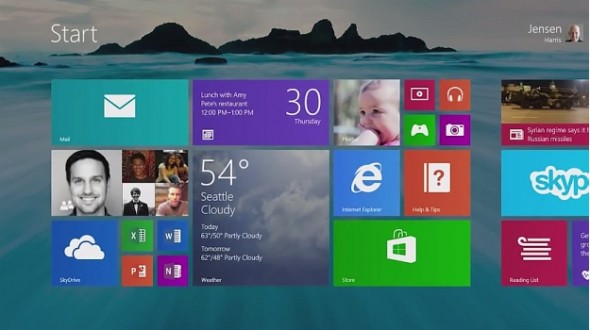
Downloading it Through a .ISO file
The other way around is to do it through a .ISO file. You can achieve it by mounting a.ISO file in Windows 8 operating system and then perform a launch through Windows Explorer. This method saves a lot of hassles by allowing you to perform a custom install by transferring your previous Windows 8 files to Windows.old file in C drive from the desktop. It will prevent unnecessary issues and hassles by confronting with boot options and hitting some function key with the time running out.
Finding the Product Key
Always keep your product key ready, before beginning the process. Your old Windows 8 key is going to work for this process as well. If your product key is not given on the sticker pasted outside your laptops or tablets, as most of the laptop makers such as Dell Computers, Lenovo, and HP, etc. do not have it pasted on those stickers; you can find it in the firmware of your system. So, most probably you will not have to type it. This is valid for all upgrades from genuine Windows 8.
