Google has been smart enough to provide consumers with more than what they expect. Google drive is great for business as it simplifies work and processes. The best part is that you get cloud storage as well as office applications from a single tool that helps you collaborate seamlessly and easily.
Highlights of Contents
How to Use Google Drive?
1. Drop Files
Uploading files can be cumbersome and time-consuming. The simple dropping of files that you wish to attach in your browser can be really very helpful.
2. Send Comment Notification
It’s easy to direct comments with Google Drive to an e-mail address. One has to simply type + while adding a comment and the comment notification will be sent to the email address you provide.
3. Integration with Music
You can use Google Drive to integrate with the music app to listen to radio add and store music files.
4. Make your Google Documents Search-able in Gmail
This too is a very simple process. You need to enable the radio button by going to the cozy button on Gmail and visiting the settings section.
5. Draw
Create, edit, and share drawings online by choosing the draw option on Google Drive. These drawings can be published online or downloaded as PDFs and JPEGs. You can also insert shapes and images from your computer or your from the web into your drawings. You can use the web clipboard to add these drawings to other Google documents as well.
6. Folder Activity
You collaborate with your team members on a regular basis on Google Drive. You also need to know the changes and deletions being done in the folder by other team members. Look for the ‘i’ icon on the folder page to track this activity.
7. History of Revisions Done
You can find the option of viewing your revision history in both Google Docs and Spreadsheets. If you wish to find an older version of the file, click go to the File menu, and select the revision history option to view your older files.
8. Templates
Make your Google doc file look good by using templates provided by Google. You can find this option in the File Menu. Go to ‘New’ and select the ‘Use templates’ option and select the template of your choice.
9. Add Fonts
You can add more fonts by visiting the font dropdown. This can definitely make your document much more interesting.
10. Translate
The Google doc file helps you to translate the whole document in one. You get to choose from 64 different languages to translate to. Select translate in the Tools menu and name the document you wish to translate and it’s done.
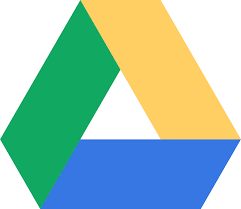
I am a regular user of google drive and I have used most of its features, but never thought of integration with music.
Nice post !
I have used the translate feature and it made my work easy for international clients. I have never used integration with music, and now I will definitely do.
Keep posting such helpful and interesting articles.